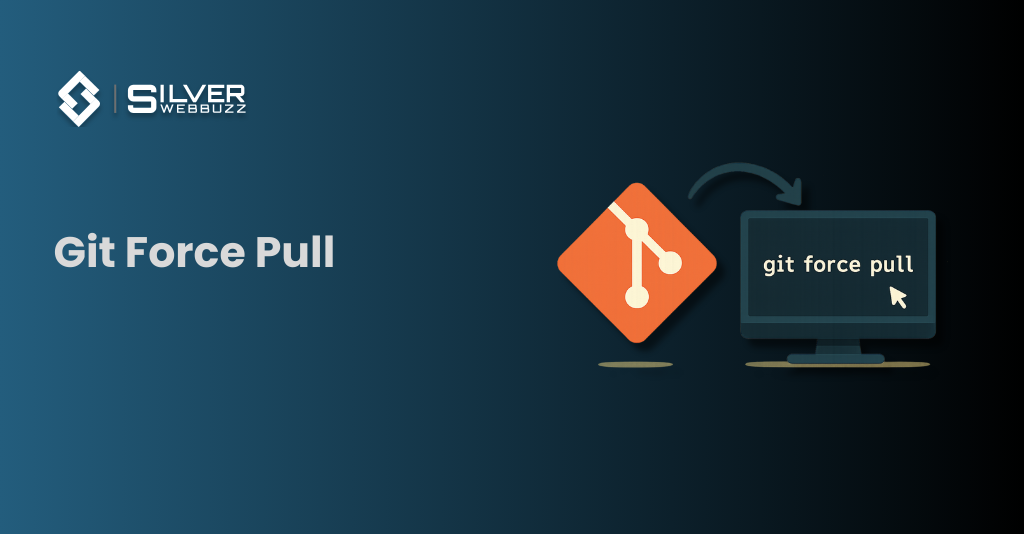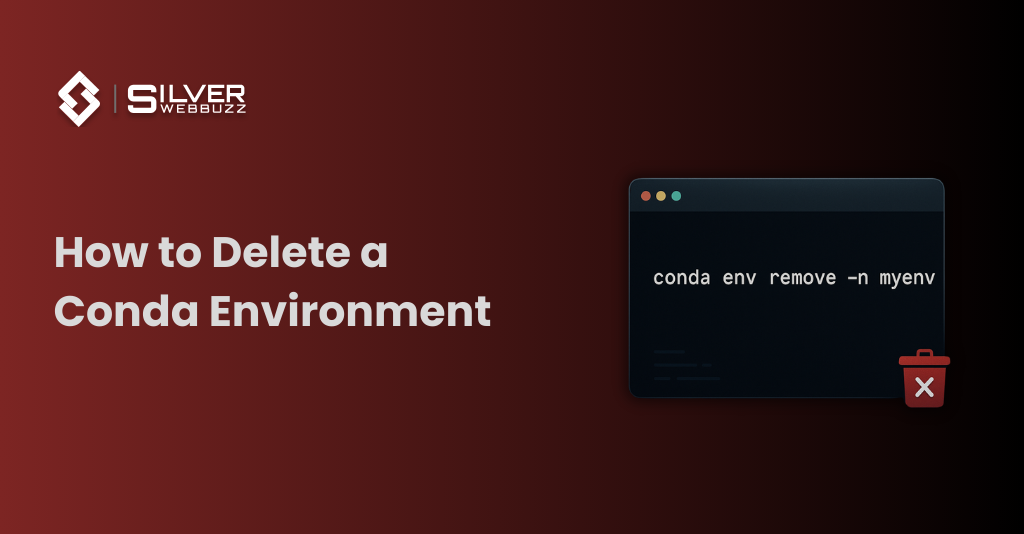Pip Command Not Found: Complete Fix Guide
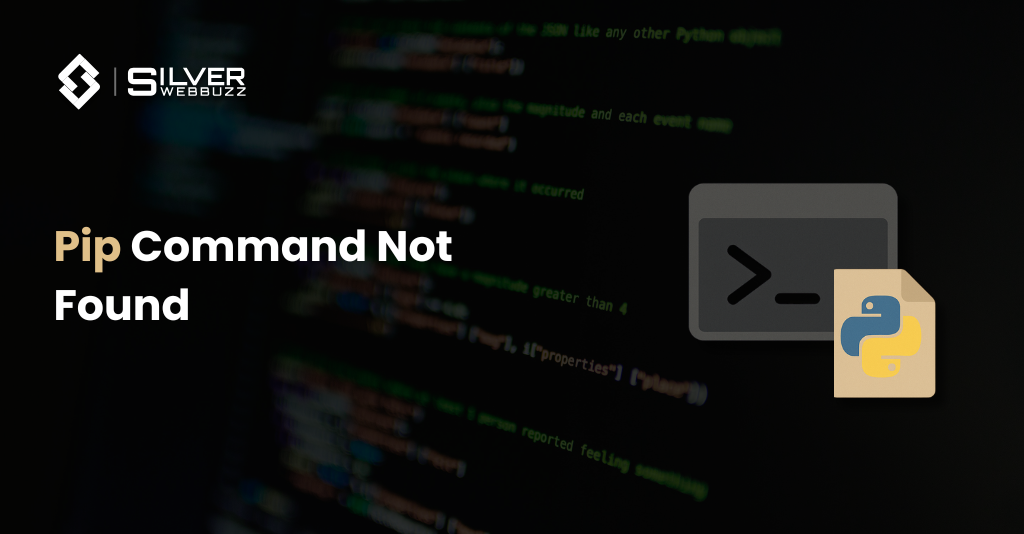
If you see the error pip command not found, it means your system cannot locate the pip executable — the package manager used to install and manage Python libraries. This error is common on macOS, Linux, and Windows when Python or pip is not installed correctly, or when your PATH environment variable is misconfigured.
This guide gives step-by-step solutions for every major operating system, shell (bash, zsh), and case — including situations where pip is installed but still not recognized.
What Causes pip command not found
- Missing pip installation – pip is not installed alongside Python or was removed.
- Python not installed or not linked – your machine does not have Python installed, or the executable is not accessible from the shell.
- PATH environment variable misconfigured – the directory containing pip is not in your system PATH, so the shell cannot find it.
- Multiple Python versions – using both Python 2 and Python 3 can lead to mismatched commands (pip vs pip3 ).
- Virtual environment issues – using a virtualenv or venv without activating it prevents pip from running.
- Shell-specific issues – bash, zsh, or fish shells may not have updated PATH configurations after installing Python or pip.
Quick Fix Checklist
Follow these quick steps to resolve most cases of “pip command not found”:
1. Verify Python installation
Run:
python3 –version
If Python is missing, install it first.
2. Check pip installation
Run:
3. Install or upgrade pip
4. Add pip to PATH
5. Test pip
Install or Reinstall Pip (Platform-Wise Solutions)
macOS Fix
1. Check Python installation
2. Install or upgrade pip
3. Add pip to PATH (if needed)
If no path is returned, add it manually. For example, if Homebrew installed Python here:
Add this line to your ~/.zshrc or ~/.bash_profile for persistence.
4. Verify installation
Linux Fix (Ubuntu/Debian/RedHat)
Step 1: Check Python Installation
- Debian/Ubuntu:
- RedHat/CentOS/Fedora:
Step 2: Install pip
- Debian/Ubuntu:
- RedHat/CentOS/Fedora:
Step 3: Add pip to PATH (if needed)
Step 4: Verify Installation
Windows Fix
Step 1: Verify Python Installation
Open Command Prompt and run:
- Check “Add Python to PATH”
- Ensure “Install pip” is selected
Step 2: Manually Add pip to PATH (If Needed)
1. Find the Scripts folder (commonly):
2. Copy the folder path.
3. Open Environment Variables → Edit PATH → Add the Scripts folder path.
4. Close and reopen Command Prompt.
Step 3: Reinstall or Upgrade pip
Step 4: Test pip
python -m pip install –upgrade pip
Tip:
Shell-Specific Fixes (bash, zsh)
Bash Fix
1. Open ~/.bashrc or ~/.bash_profile.
2. Add the pip path manually if missing:
Zsh Fix
1. Open ~/.zshrc.
2. Add the same PATH line:
3. Reload zsh:
Rehash After Installation
pip3 –version
Fixing “pip Installed but Command Not Found”
Option 1: Use Python Module Form
python3 -m pip –version
Option 2: Locate and Link pip Manually
1. Find where pip is installed:
2. Create a symlink (Linux/macOS):
Option 3: Reinstall pip
python3 -m ensurepip –upgrade
or
Troubleshooting Advanced Issues
1. Permission Denied Errors
- Use –user flag to install without admin rights:
- Or use sudo if installing system-wide (Linux/macOS):
2. Multiple Python Environments
- Activate the correct environment:
- Then use that environment’s pip:
python -m pip install package_name
3. Virtual Environment Not Activated
- Activate the environment:
source venv/bin/activate
Then reinstall or upgrade pip if needed:
python -m ensurepip –upgrade
4. Conflicting PATH Entries
Sometimes multiple Python installations conflict.
- Check PATH order:
Verify the Fix
1. Check pip version:
or
2. Test a package installation:
3. Optional: Check that the package is installed:
python -m pip show requests
Additional Resources
- pip User Guide – Python Packaging Authority (PyPA) – The most up-to-date resource for installation commands, configuration, and troubleshooting steps.

About Author
Bhavik Koradiya is the CEO / Co. Founder of Silver WebBuzz Pvt. Ltd. Having 18+ years Experience in LAMP technology. I have expert in Magento, Joomla, WordPress, Opencart, e-commerce and many other open source. Specialties: Magento, WordPress, OpenCart, Joomla, JQuery, Any Open source.
Related Q&A
Git Force Pull: The Safe and
Pip Command Not Found: Complete Fix Guide Get in Touch With UsSubmitting the form below will ensure a prompt response...
Read MoreHow to Delete a Conda Environment
Pip Command Not Found: Complete Fix Guide Get in Touch With UsSubmitting the form below will ensure a prompt response...
Read MorePip Command Not Found: Complete Fix
Pip Command Not Found: Complete Fix Guide Get in Touch With UsSubmitting the form below will ensure a prompt response...
Read More